How To Whitelist an Email Address
A whitelist is essentially an email VIP list that tells your spam filter which senders are safe, ensuring their messages get through to you. If your email address is on someone's whitelist, you can rest easy knowing your messages won't end up in their spam folder. To keep important emails from a particular sender coming to your inbox without interruption, just add their email address to your contacts manually.
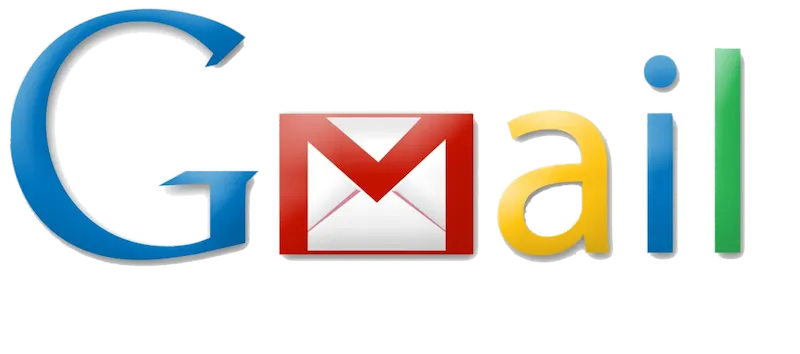
How to whitelist an email in Gmail
To ensure important emails land in your inbox in Gmail, follow these steps to add an email to your whitelist:
1. Click on the gear icon in your Gmail account to open the Quick Settings menu.
2. Choose "See all settings" to access the full settings menu.
3. Select the "Filters and Blocked Addresses" tab from the top menu.
4. Click on "Create a new filter."
5. Enter the specific email address or an entire domain you want to whitelist in the "From" field.
6. Once entered, click on "Create filter" to proceed.
7. In the next window, tick the box next to "Never send it to Spam."
8. Finalize by clicking "Create filter" again.
With these simple steps, you'll make sure that your important emails stay out of the spam folder!
1. Click on the gear icon in your Gmail account to open the Quick Settings menu.
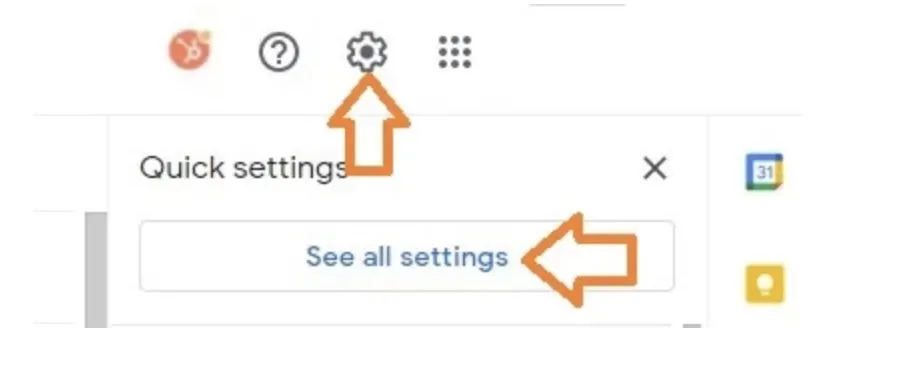
2. Choose "See all settings" to access the full settings menu.
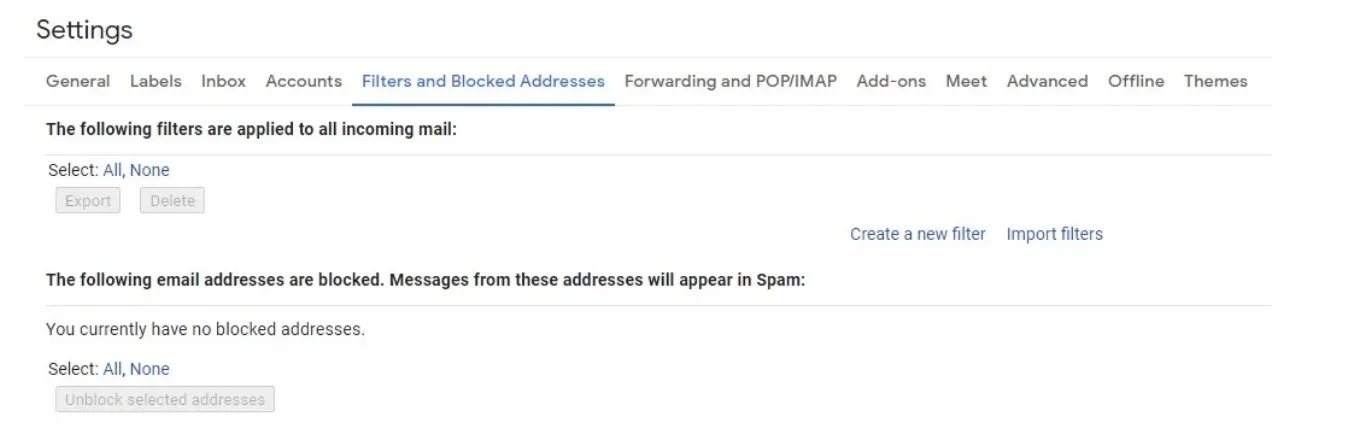
3. Select the "Filters and Blocked Addresses" tab from the top menu.
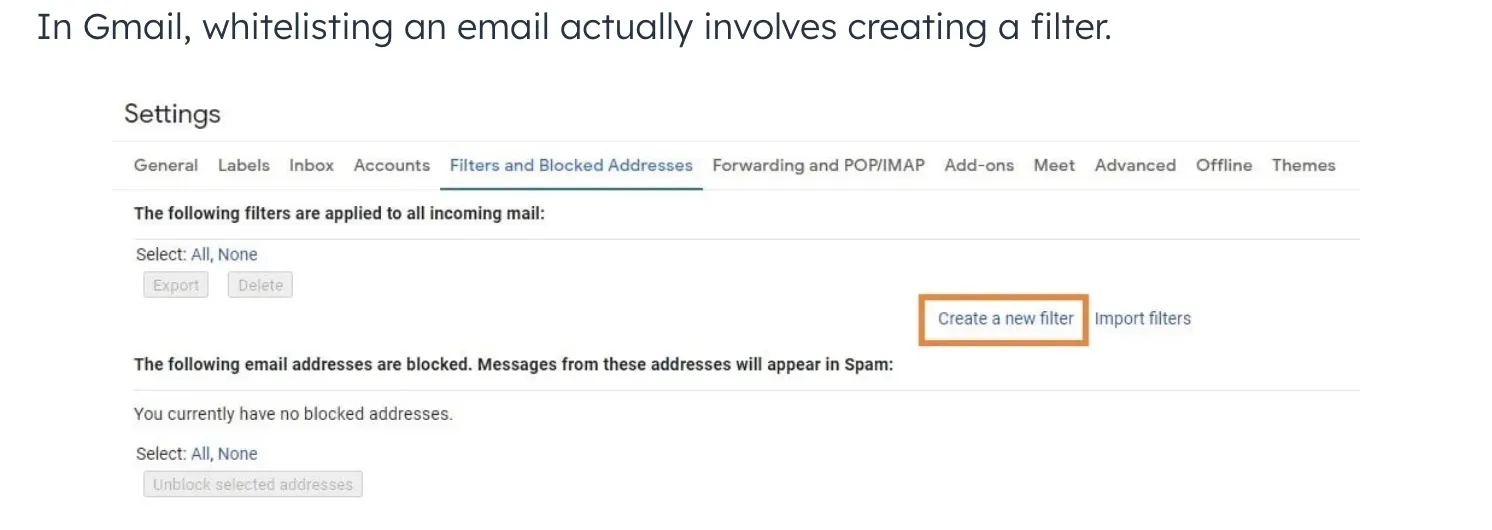
4. Click on "Create a new filter."
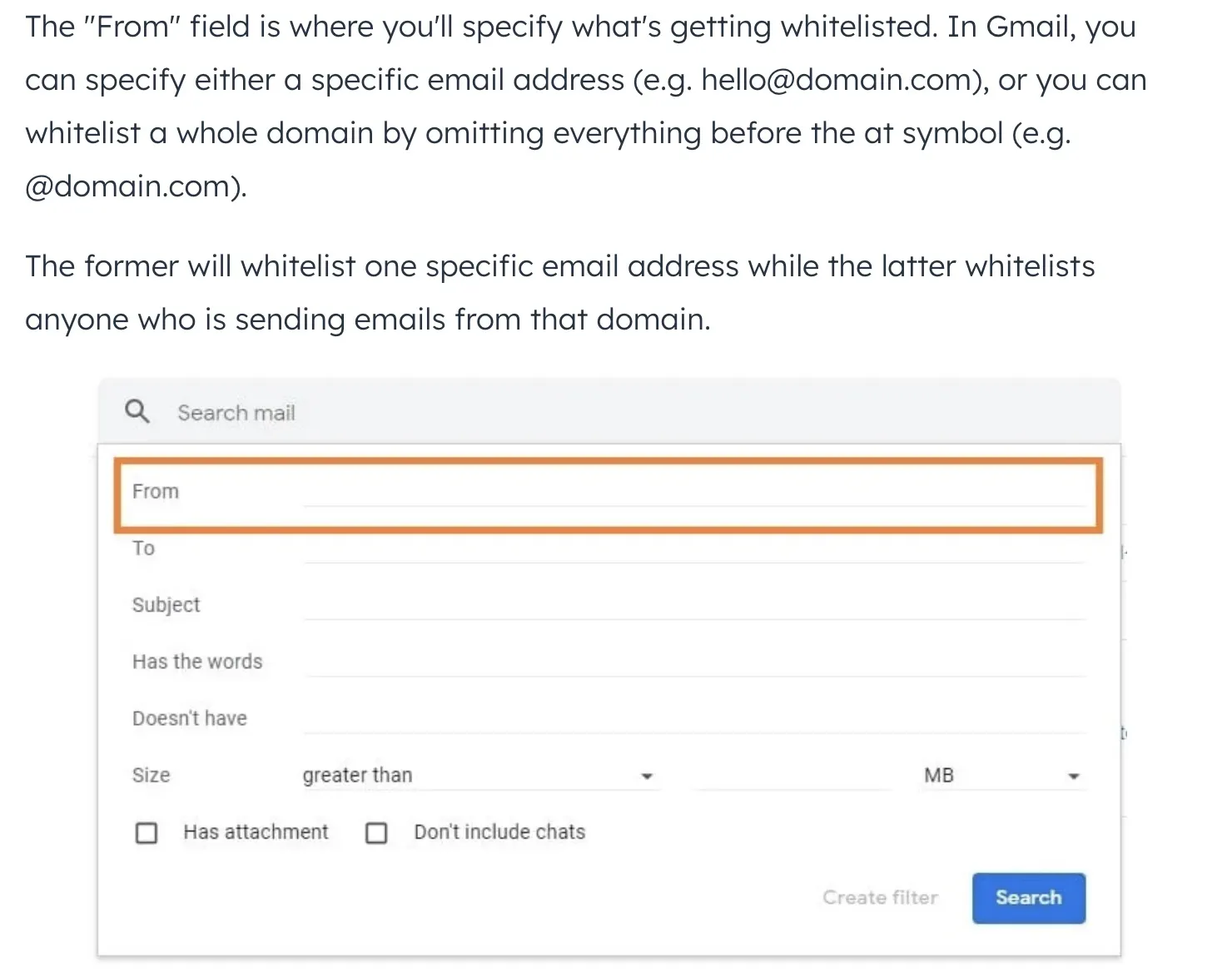
5. Enter the specific email address or an entire domain you want to whitelist in the "From" field.

6. Once entered, click on "Create filter" to proceed.
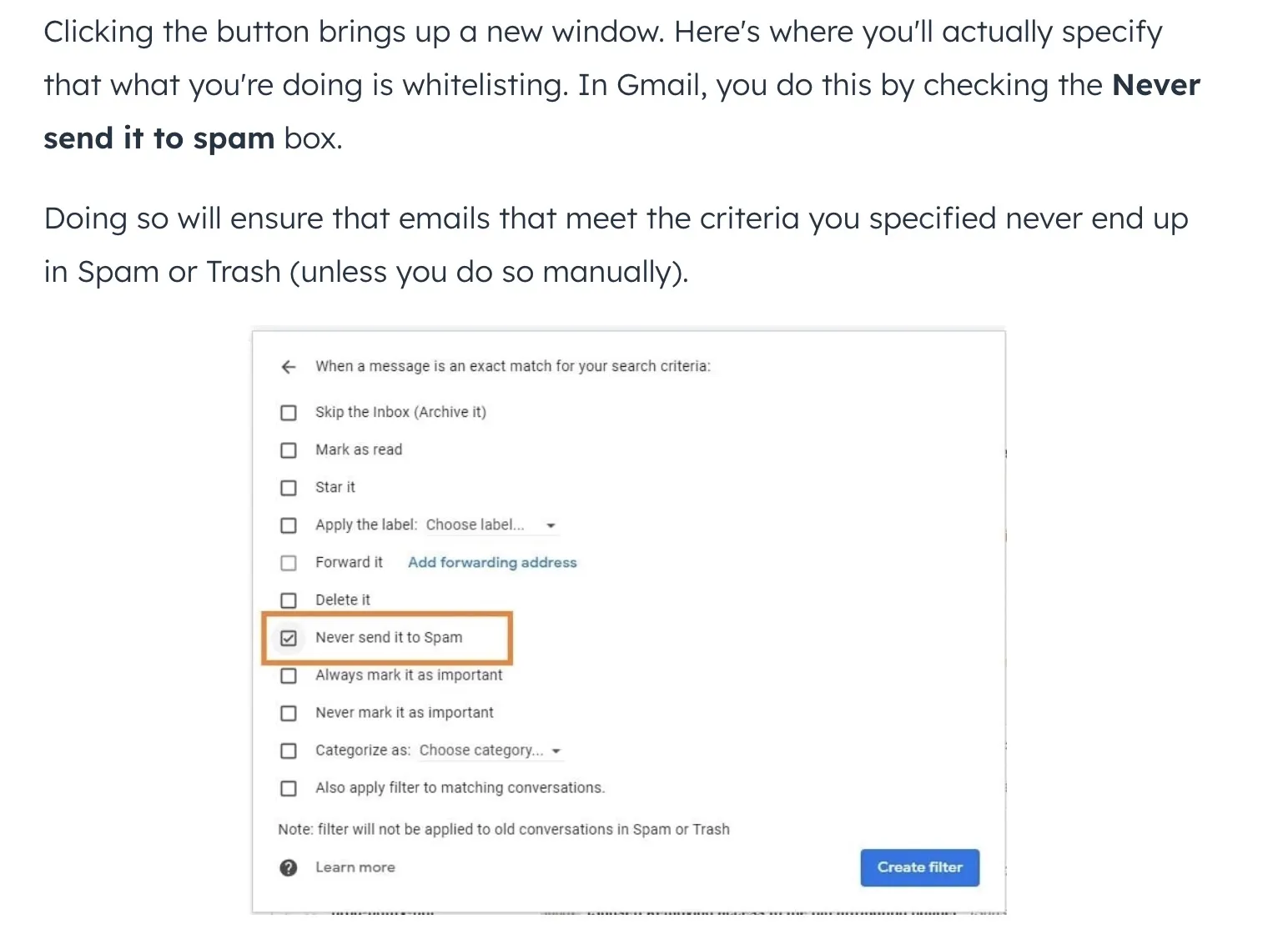
7. In the next window, tick the box next to "Never send it to Spam."

8. Finalize by clicking "Create filter" again.
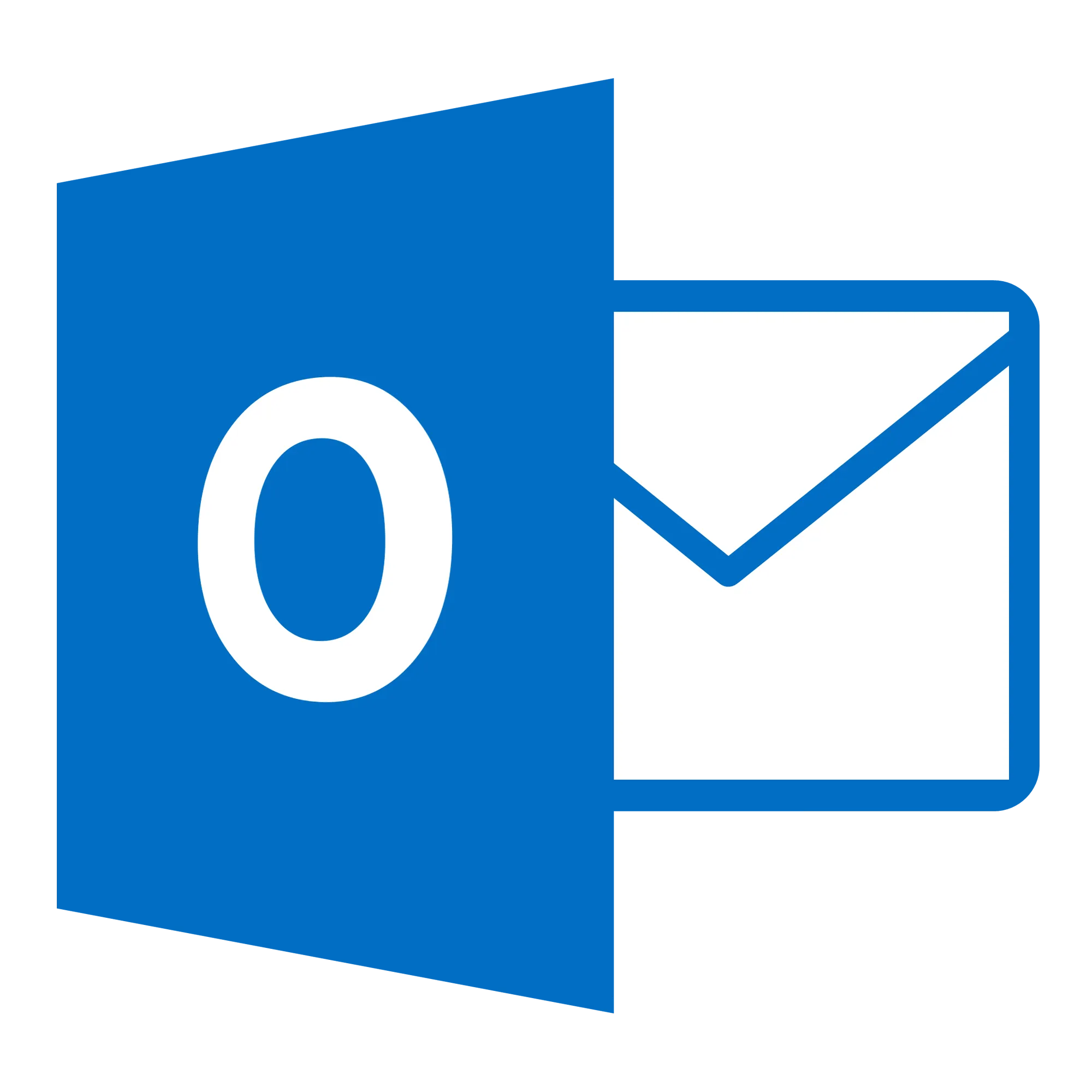
How To Whitelist an email in Outlook
To add an email to your Safe Senders list in Outlook, follow these steps:
1. Click on the gear icon in your Outlook to open the settings.
2. Select "View all Outlook settings" at the bottom of the settings panel.
3. In the settings menu, click on "Mail."
4. From there, navigate to the "Junk email" section.
5. Look for "Safe senders and domains" and click on "Add" to include a new email address or domain.
6. Type in the email address you wish to whitelist.
7. Remember to click "Save" to apply your changes.
This process ensures that emails from trusted sources don't get filtered into your junk folder in Outlook.
1. Click on the gear icon in your Outlook to open the settings.
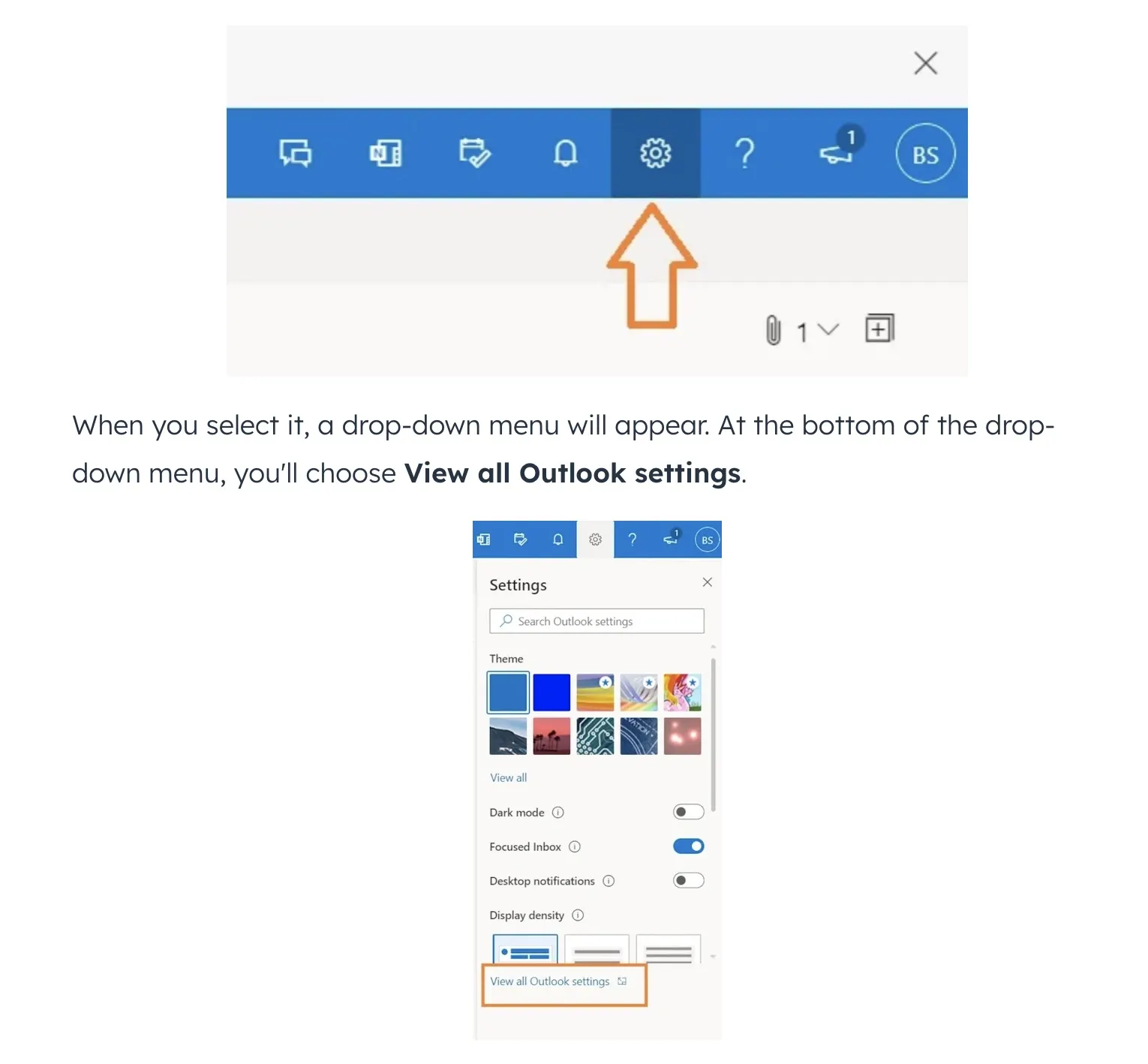
2. Select "View all Outlook settings" at the bottom of the settings panel.
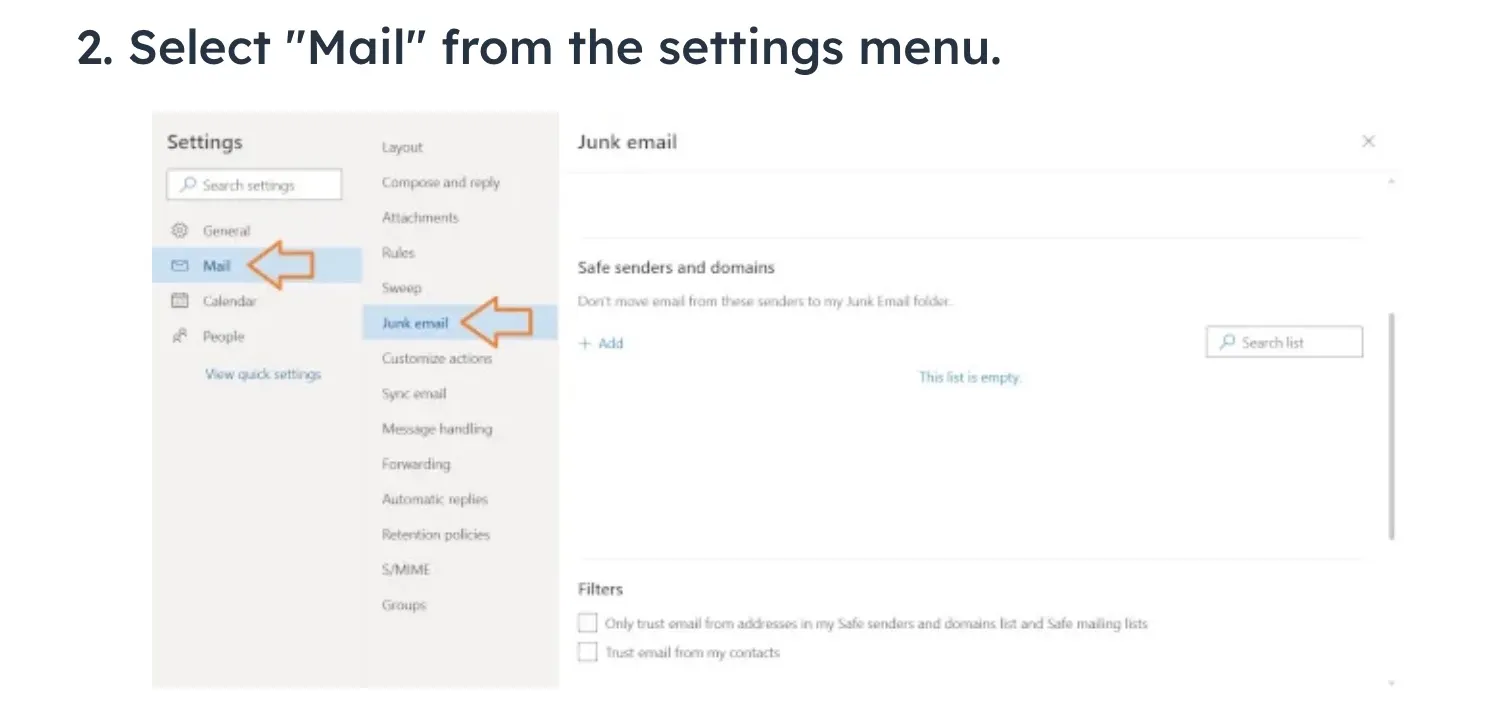
3. In the settings menu, click on "Mail."

4. From there, navigate to the "Junk email" section.
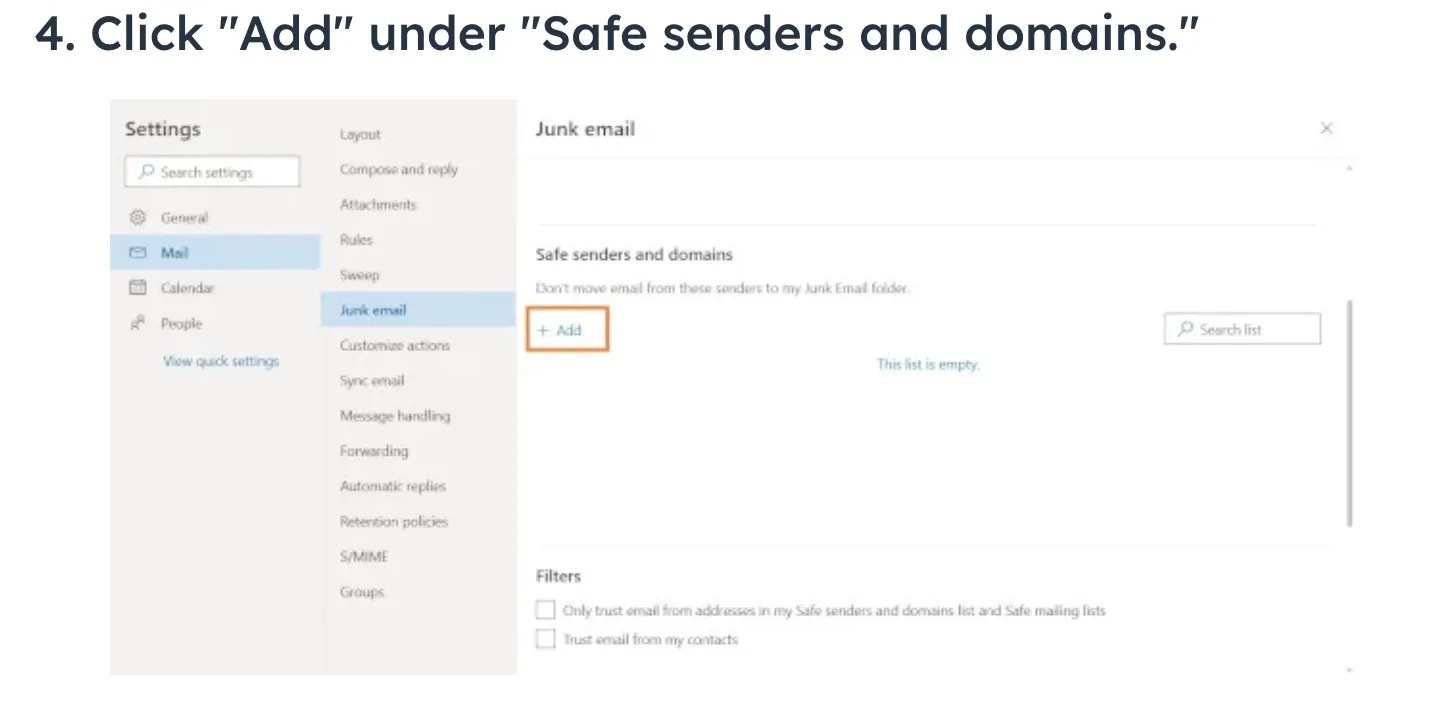
5. Look for "Safe senders and domains" and click on "Add" to include a new email address or domain.

6. Type in the email address you wish to whitelist.


How to whitelist an email in yahoo
To ensure important emails always reach your Yahoo! Mail inbox, here's how to whitelist an email address:
1. Log into your Yahoo! Mail account.
2. Click on the "Settings" gear icon, then choose "More settings" from the dropdown menu.
3. In the settings menu, click on "Filters," then press "Add" to create a new filter.
4. Give your new filter a name and input the email address you wish to whitelist in the appropriate field.
5. Set the filter to direct all emails from this address straight to your "Inbox."
By following these instructions, you'll make sure emails from preferred senders won't be accidentally marked as spam.